Many databases allow you to directly export search results into your EndNote Library.

How to know if a database provide direct export to EndNote?
Always check that your records have been imported correctly.
For direct export features to work properly use:
EBSCOhost Databases such as: Academic Search Complete, Agricola, Art Full text, Business Source Complete, CINAHL Full Text, Education Research Complete, Food Science and Technology Abstracts, Historical Abstracts with Full Text, and Middle Eastern and Central Asia Studies allows direct export.
 1. Conduct your search
1. Conduct your search
2. Select the records you want to export
3. Go to Citation Tools and click on Export
4. Choose the RIS file type = RIS file (EndNote, Procite, Reference Manager)
5. Select Open
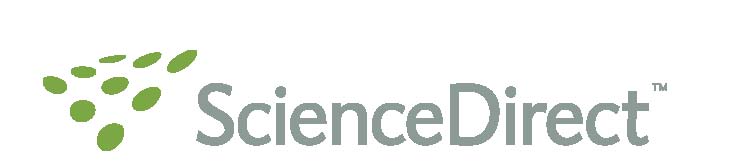
Log-in to PubMed and follow Instructions
1. Conduct your search
2. Select the references you want to export
3. On the search result page, go to Send to and select Citation Manager
4. Click on Create File
1. Conduct your search 
2. Select the references you want to export
3. Click on Export on the top of the results list
4. Choose your file type: RIS Format (EndNote, Reference Manager)
5. Go to Choose the information to export & select Citations and abstract information
6. Click on Export
7. Click on Open